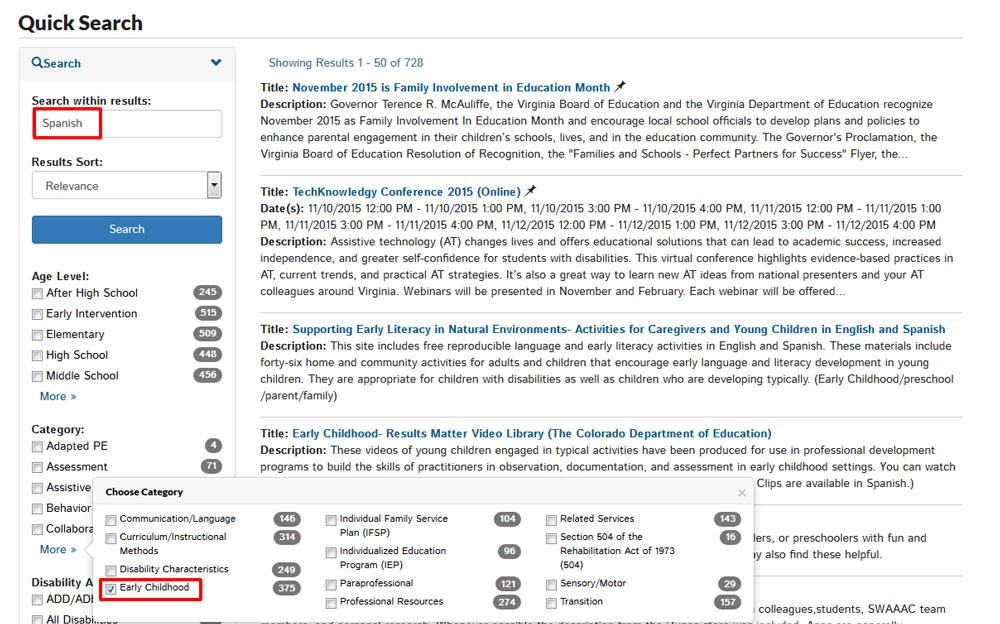This page is designed to help you use the features of the site. All of the information and resources are available to everyone. If you choose to Create an account, additional features are provided.
Help
-
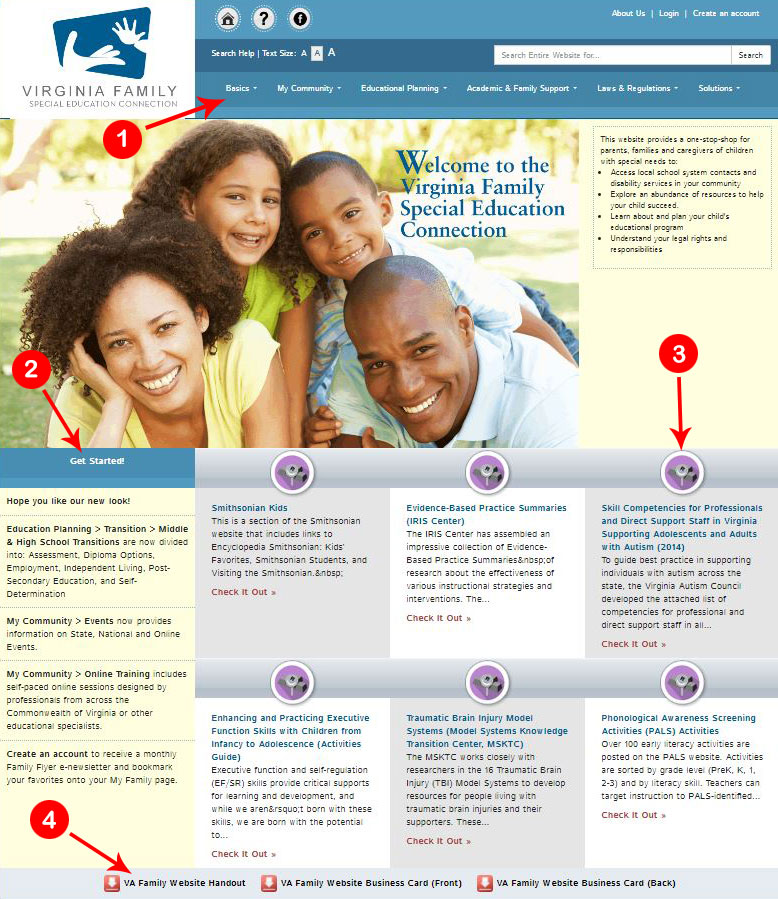
- Use these choices to navigate the site.
- This explains recent updates to the site.
- Check It Out highlights new or important items on the site.
- An informational flyer & business card can be shared or printed from here.
-
- Click on Create An Acccount
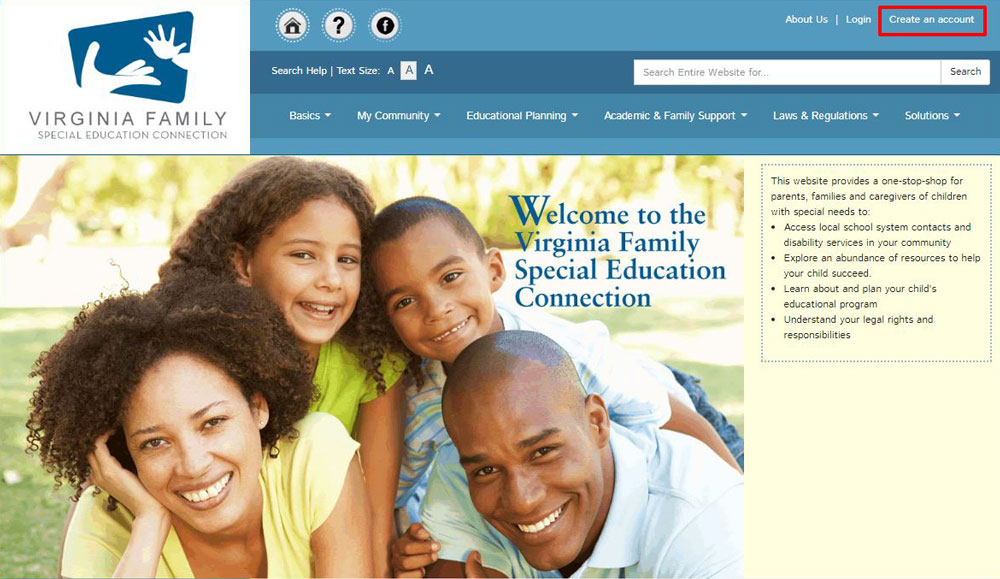
- Complete the online form (Note: This is only the top of the form.)
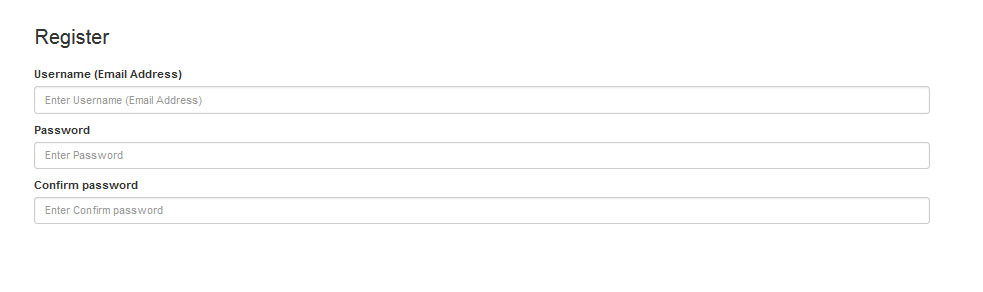
- After you submit the completed form, you will receive the following message:
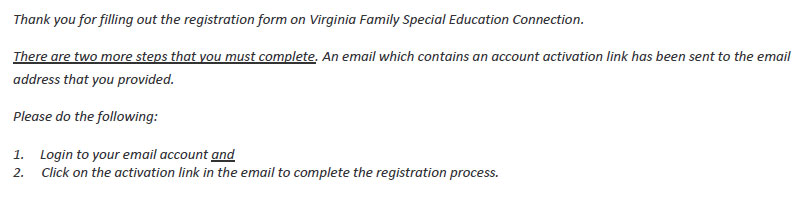
- Click on Log In and enter your Username (Email Address and Password)
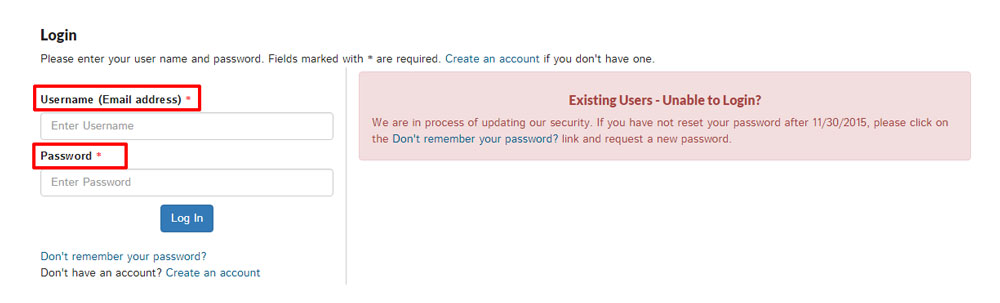
- Click on Create An Acccount
-

You can:- Change your Username
- Change your Password
- Edit your Profile
- Go to your My Family Online Account
- Complete Online Training: Webshops and eWorkshops
-
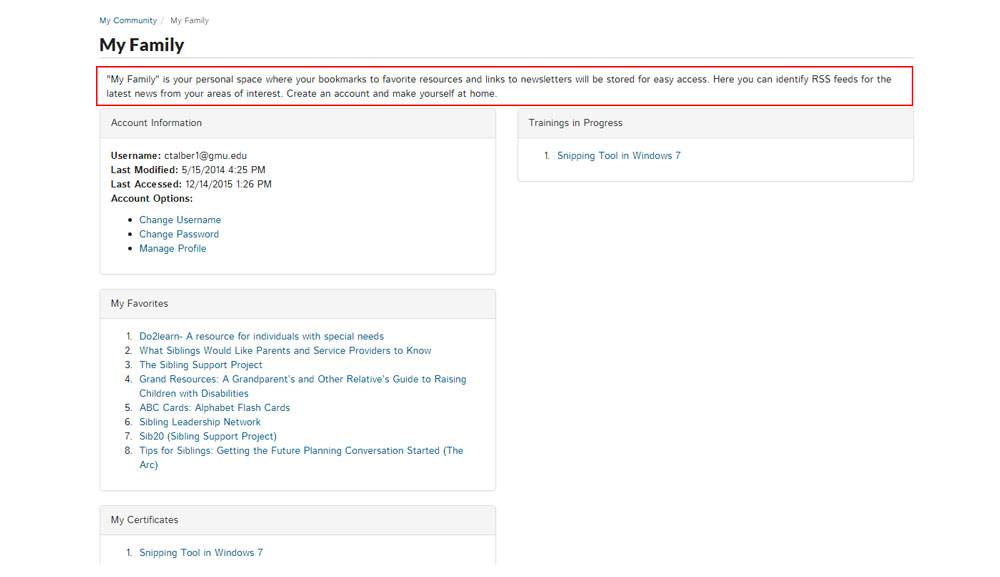
- My Favorites allows you to bookmark your favorite Resources, Events and Online Trainings.
- When you open a resource, click on
Add to My Family to add it to your My Family account.
A sample resource:
- My Certificates stores your certificates of completion for any webshops that you have completed.
-
- This search looks at all the sections of the website.
- The results include resources, events and online training.

-
- Pick a topic from one of the drop down menus:
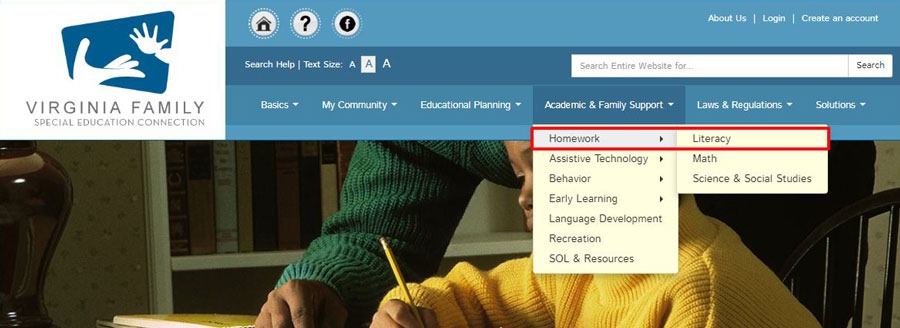
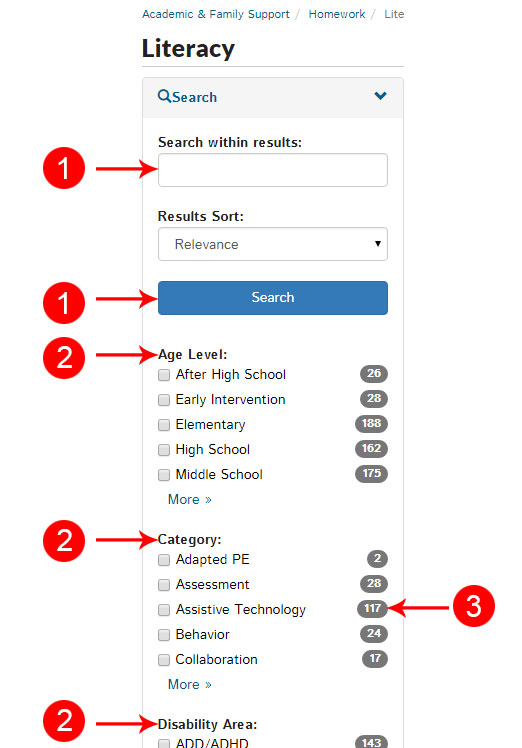 On the left margin, you can refine your search in a variety of ways.
On the left margin, you can refine your search in a variety of ways.- Type in a topic in the Search within results box and click Search
- Click on a tag under Age Level and/or Category and/or Disability Area and/or More Topics and click Search.
- These numbers indicate how many resources have this tag.
- Pick a topic from one of the drop down menus:
-
- The search feature searches the title, description, tags, and attachments.
- Searching the entire website or within the results will look for all variations of the root of a word.(For example, if you put "feed" in Search the entire website, you will get results will include feed, feeds, feeding, RSS feed, feedback, and newsfeed.)
Search Example: If you put “Spanish” in the Search Entire Website box and click on Search,
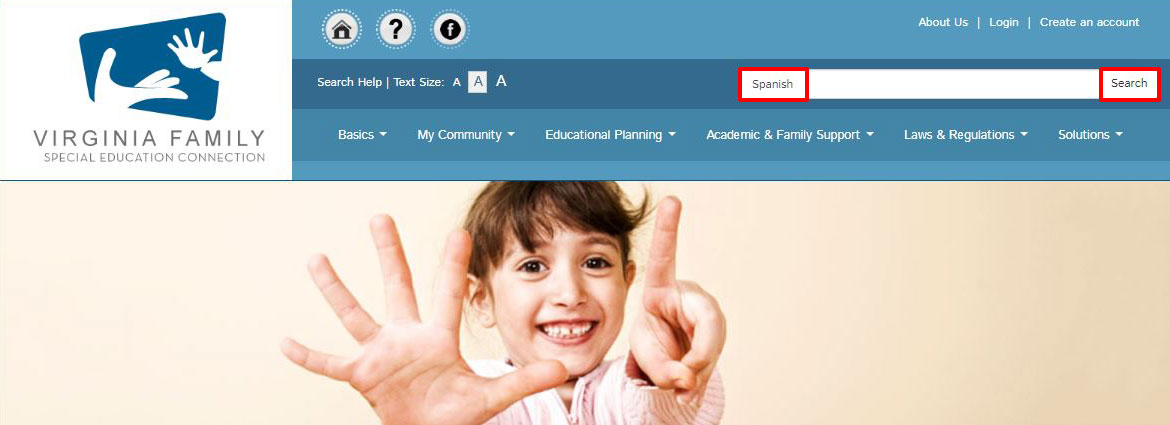
Spanish will appear in the Quick Search on the next page and you will see all of the Spanish resources, events and online trainings.
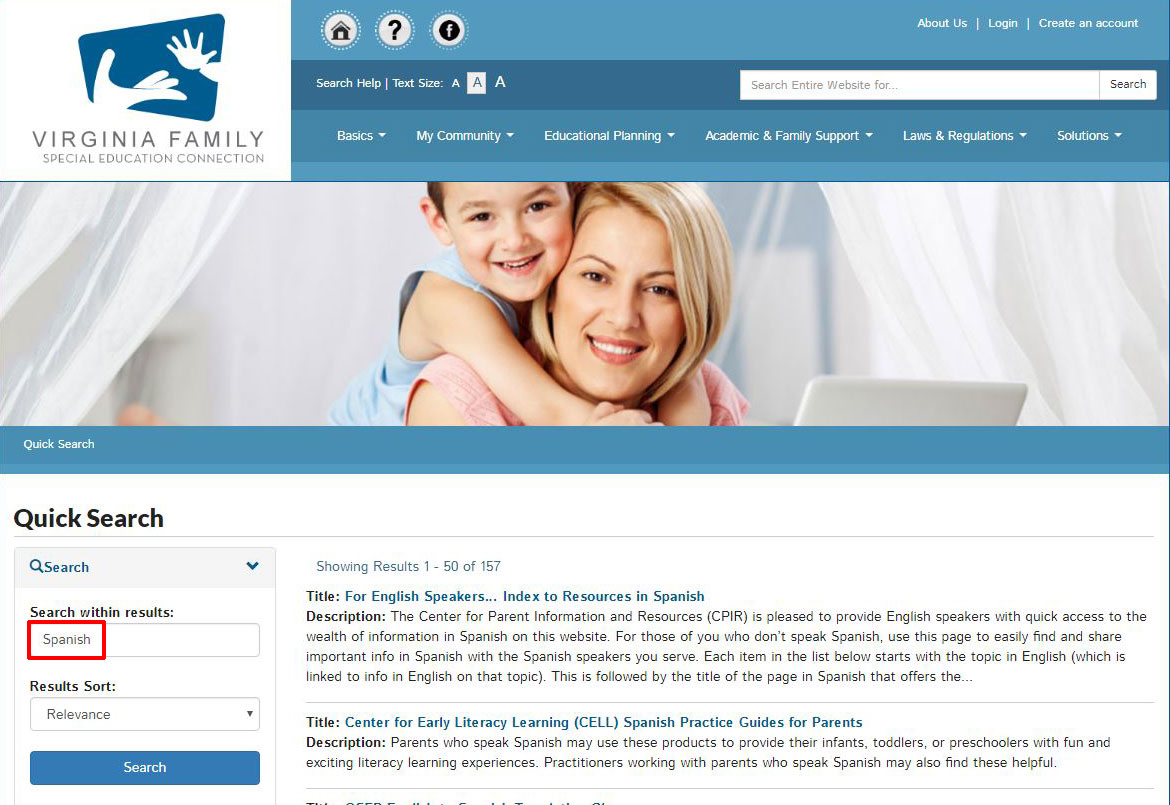
If you want to see Spanish resources for Early Childhood, you can search two ways:
#1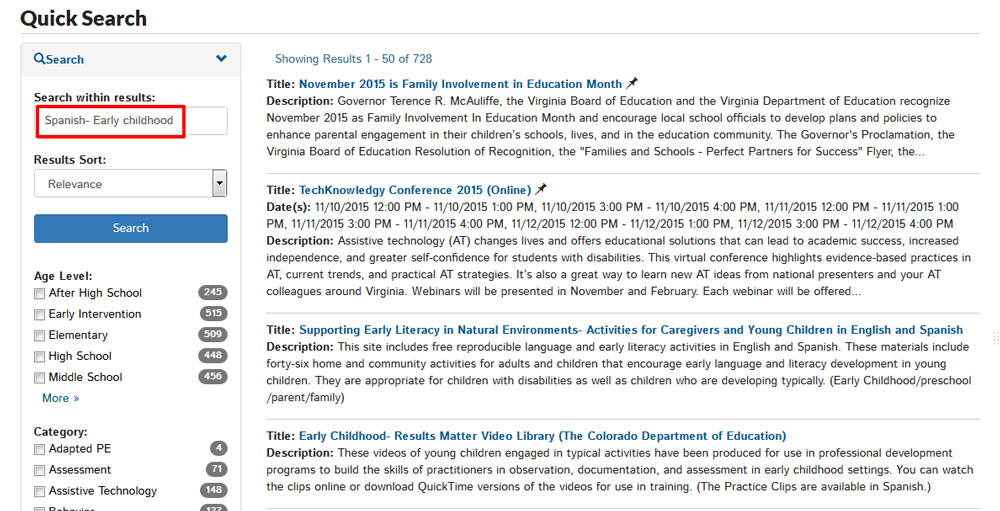
or #2